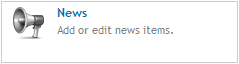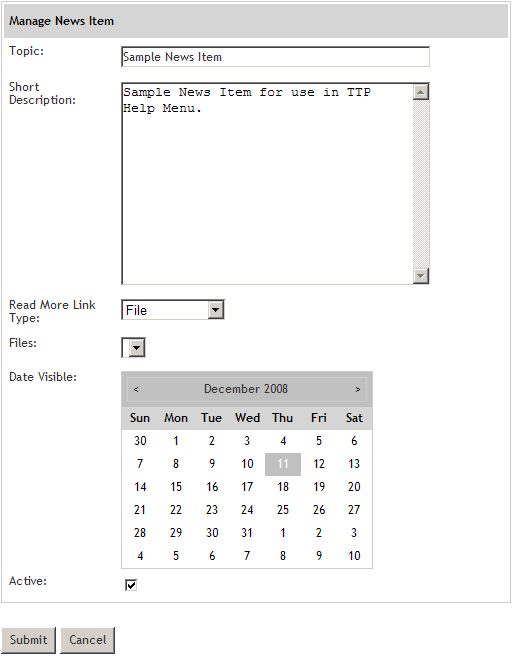Adding a News item
In the Website Manager:
select News
Select
The Manage News Item page appears.
Topic: Enter the News heading.
Short description: Write a brief description of the news topic.
Read More Link Type.
File - Choose from a list of files uploaded on the site. More info on Files
Custom Page - Choose a custom page you have created. More info on custom pages
Built-in Page - Choose a page that is preloaded into the total program. More info on built-in pages
External Link - Enter a URL to link to another website.
Date Visible: Select the date on the calendar which the news will become visible.
Active: Make the news item active by checking the Active box. If it is unchecked, it will not appear on the News Page
Editing or deleting a News item
In the Website Manager:
select News
To Edit:
Click on the edit icon
next to the News topic
Edit the News Item properties as you did when it was first created.
Back to Adding a News Item for more information
to save your changes and exit.
to exit without saving your changes.
To Delete:
to remove the News item from your homepage.
Note: You can also delete a News item by clicking on the
in the right column of the News List page.