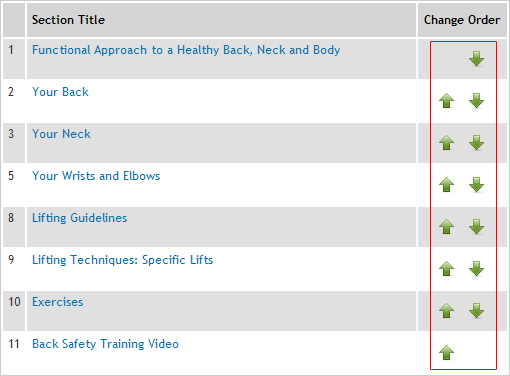Changing the order of sections
Relating Written Plans to Courses
Creating a New Written Plan
In the Training Manager:
Select Written Plans
In the Written Plan List select
Enter information in the fields for:
- Title
- Description
- Board Approval Date
- Review Date
to create the Written Plan and go to the Written Plan Menu.
to exit without saving your changes.
The Written Plan Administration page appears.The next step is to create and manage sections of the written plan.
Managing Sections of a Written Plan
Changing the order of Sections
Adding Sections
Select Manage Sections
Select
Title: Label the section (e.g. Introduction) The title will appear as a section heading within the Written Plan.
Contents: Add text, tables and images for the body of the section.
to create the written plan section.
to create the section and immediately add another.
to exit without saving your changes.
Editing Sections
Select Manage Sections
Select the Section Title you want to edit.
Edit the Section as explained in adding sections
Arranging Section Order
Select Manage Sections
Use the arrows on the right side to move sections up or down
Viewing a Written Plan as HTML or PDF
In the Training Manager:
Select Written Plans
Select the Written Plan Title
Select either:
Or
The HTML version allows for easy navigation online, by automatically linking sections to the table of contents.
The PDF version is best suited for printing.
Related Topics:
Relating Written Plans to Training Courses
Creating a Written Plans page on your website