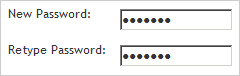Deactivating/Activating a User
Adding a New User
In the Organization Manager:
Select Users
In the User List select
The Edit User Page appears.
Required Information: Required information is located in the top section. If this information is left blank you will receive an error message.
Optional Information: may be entered but is not required.
Enabled
By default this is checked so the user will be enabled. If you do not wish to enable the user uncheck this box.
to exit and save changes.
to exit without saving. The user will not be created.
Editing a User
In the Organization Manager:
Select Users
In the User List click Edit in the right column of the user you want to edit.
The Edit User Page appears.
Required Information: Required information is located in the top section. If this information is left blank you will receive an error message.
Optional Information: may be entered but is not required.
Enabled
By default this is checked so the user will be enabled. If you do not wish to enable the user uncheck this box.
to exit and save changes.
to exit without saving.
Deactivating/Activating a User
In the Organization Manager:
Select Users
The User List Appears.
In the User List click Edit in the right column of the user you want to deactivate.
The Edit User Page appears.
Scroll to the bottom of the page and uncheck Enabled
Note: By default this is checked so the user will be enabled. If unchecked the user will still be in the system but not visible in the User Sign-in Page.
to exit and save changes.
to exit without saving.
Changing a Password
In the Organization Manager:
Select Users
In the User List click Change under the Change Password Column.
The Change User Password Page appears
Type the Password in both boxes to ensure it is accurate.
to exit and save changes.
to exit without saving.
Searching for Users
In the Organization Manager:
Select Users
There are two ways to perform a user search.
- Enter search criteria, such as first or last name, into the search box and click Search.
- Sort by last name by clicking on the First Letter of the user's Last Name.
Related Topics:
How to register users for training
How to create a Staff Directory page on your website